Step by step to set up port forwarding on your Westell 7500 gateway:
- Open your browser and then type http://192.168.1.1 in the address url.
- Type the user name in the user name column and type a your password in password column are then click OK. Note : Please visit westell 7500 default password page if the username and password shown above did not work for you.
- You have successfully logged on Westell 7500 Modem Router. then the window will appear as pictured below and then click on the firewall settings.
- Will then be look like this and then click on the menu port forwarding.
- After that will appear pop up warning and then click yes.
- Click Add in the Name column to add a new port forwarding rule or service.
- Select the service that you want to use from the Select an existing Service. If the service forwarding or the rules you want is not available, you can add a new rule. Note: Please visit Create new Westell 7500 port forwarding rule page If the service forwarding or the rules you want is not available.
- Select Host or Dynamic to control how the port forwarding service is activated. Note the picture below
- If you selected "Host" in the previous step, select the computer on your network where this port forwarding service will be applied. You can either select the computer from the drop-down list or enter its IP address. After that click Apply look the picture below
- Correction again setting the rules you created, and then click close.
- Close configuration window to complete the Westell port forwarding setup.
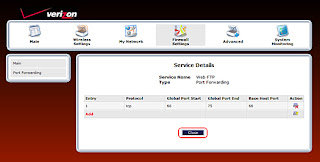
regards
Westell 7500 Admin
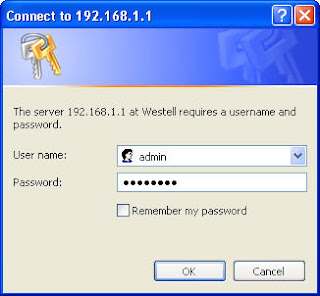









1 comment:
Does enabling port forwarding interfere with or disable UPnp?
Post a Comment